How To Import NIFs
A guide to importing armors and character meshes
Skyrim | August 21, 2022
)
Creator of Elder Souls (Animation series) of mods, currently Lead Animator on a major upcoming FPS project
Visit Creator Page

- First, you’ll need to download the Blender NIFtools addon
- To Install the addon, we need to open the user preferences menu
- Next, click Install and choose the directory where you downloaded the zip archive



- Once you’ve successfully installed the niftools addon
- We can begin importing armors and weapons in NIF format
- (Note that only LE nifs are supported by niftools)

- Open the Sidebar (N key by default) and navigate to the “View” tab
- Make sure the Skyrim skeleton is visible and selectable

- With the Skyrim skeleton selected in object mode
- We’ll navigate to File < Import < NetimmerseGamebryo (.nif)

- Additional note: As long as your nifs and textures are in the same directory and the correct file structure (The same as if you had them in MO2, Vortex, or your game install) then they’ll be imported with textures applied to the mesh, if you do not do this step you will need to redirect the texture paths to wherever you placed them.

- Navigate to the path where you have the nif files you want to import (you can only import one at a time)
- Before exporting, you want to make sure that you have the following import option: Process < Geometry Only

- Blender will pause for a moment to process the nifs, if you did everything right you will have your armor properly weighted to the skyrim skeleton and fully animatable!
- Note that there isn’t an XPMSE version available yet, meshes requiring XP32 may have vertex groups with 0 influence from any bones, as they’re meant to be parented to bones not present in the default skyrim skeleton

- Importing weapons is a slightly different process, but just as easy.
- Of course we start by navigating to our folder containing the nifs we want to import
- However, there is no auto weighting to any bone in the skeleton. so we will need to constrain the mesh to an empty axis I created

- The import options are different as well, we need to process everything inside the nif
- Upon clicking import NIF, you’ll see multiple objects
for our purposes we only need the weapon object itself

- With the weapon mesh selected, we need to navigate to Properties < Object Constraints

- We’ll create a copy transforms constraint, and our target will be “Weapon Socket” (or “Left Hand Weapon Socket” if you wish to parent the mesh to the other hand)

- For shields the process is the same, but we’ll constrain the object to the “Shield Socket”